Before 2010 when WordPress 3.0 was introduced, people who needed to create multiple WordPress websites had to do so using a separate version of WordPress known as the WordPress MultiUser (WPMU). But with WordPress 3.0 came the WordPress Multisite functionality.
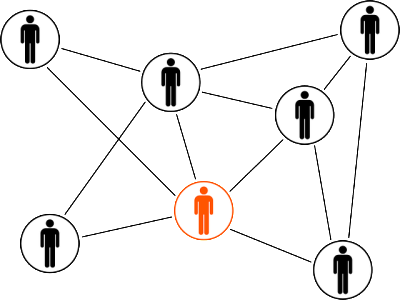
WordPress Multisite is simply a feature that allows you to create more than one WordPress website, using the same WordPress account.
Basically, you don’t need to create different WordPress accounts for all your websites; one WordPress account is enough to manage all your websites, no matter how many you decide to create. You can also share Plugins and Themes across all websites on the network, although you would need a separate media directory for each individual website.
WordPress Multisite is a must have feature for bloggers, business owners and internet marketers who constantly find themselves having to discuss several topics or set up different businesses. You don’t want to confuse your visitors by talking about health supplements on a website that’s in the technology niche or discussing real estate on a male grooming blog. Every website owner seeks to establish themselves as an authority in any chosen niche and marrying several niches into one website defeats this purpose. This is why most website owners prefer to create multiple websites across different niches.
However, managing multiple individual websites can be a bit cumbersome and this is why you would love the WordPress Multisite feature because it helps you put all your ‘eggs in a basket’ by having all your websites in one place so that you can easily manage them without stress.
Features of WordPress Multisite
- Host multiple websites or blogs on one WordPress account.
- Install WordPress across multiple websites with a single click.
- Have a network of sub-domains on your WordPress websites.
- Different users can create accounts or blogs on the same WordPress account.
- Install WordPress Themes and Plugins to be used across different WordPress Sites.
- Make changes to your website’s themes and Plugins with one single click.
Who Should Use WordPress Multisite?
WordPress Multisite is a really great feature but it’s not suitable for everyone. There are a few reasons why you would want to use the WordPress Multisite feature:
- You have multiple websites that use the same types of themes and Plugins. Using WordPress Multisite features would make it easier for you to install, update and manage all your Plugins across multiple websites instead of updating them one after the other, which would of course take a lot of time.
- You have a business with multiple branches. WordPress Multisite would allow you create different websites for your branches that you can manage with a single WordPress account. Your staff can also have blogs or websites of their own with WordPress Multisite.
- You need to create unique subsections on your website. For instance, you may integrate an online into your existing WordPress account, with a unique sub-domain.
- You really want to avoid wasting time on individually managing all your different websites.
You should n’t use WordPress Multisite if:
- You have no intentions to create more than one blog or website now or in the future.
- You want to create multiple websites that would have unique databases.
- You want your websites to have separate IP addresses.
- You are setting up websites for different clients with different hosting providers.
- Your hosting plan does not support hosting of multisite or do not have the necessary server requirements.
- You can’t edit the files on your server.
Benefits of Using WordPress Multisite
There are a lot of benefits that come with creating your multiple websites using the WordPress multi-site. Some of them include:
- Single Administrator for multiple websites.
- Design other sub-sections of your website in your unique way to distinguish it from your main website.
- Reduce time spent on managing your websites.
- One click install for WordPress over multiple websites.
Step By Step Guide For Creating a WordPress Multisite
Multisite is very easy to install. If you already have websites with WordPress installed, you can install WordPress Multisite on it. However, you would not be able to use the default permalink structure on your website because there would be a need for WordPress to add the correct names of your sub-domains.
You should also ensure that you backup your files before you install WordPress Multisite on your existing website so that if during installation, something goes wrong, you would be able to re-install the previous version with ease.
To install WordPress Multisite on a new website, here are the steps to take:
Check and Meet Up With All Requirements
- First, you need a WordPress hosting account and a domain name. There are a lot of cheap hosting service providers that you can use including Bluehost, iPage, SiteGround and Inmotion. All these hosting providers are compatible with WordPress Multisite.
- Next, you need to install WordPress and activate the WordPress Multisite Networking.
In your WordPress configuration file (wp-config.php), you would see a line that looks like this;
“/*That’s all, stop editing! Happy Blogging.*/” You need to edit that line and add the following line just before it. /*Multisite*/ Define (‘WP_ALLOW_MULTISITE’, true);
Then save and upload the wp-config.php file to your server.
After this, your website would be able to support Multisite functions.
- The next step is to set up your multisite network. To do this, you would need to deactivate all activated Plugins on your website and then in your WordPress dashboard, go to Tools-Network Setup to start your Multisite network configuration.
- Choose whether you want to install Multisite on your subdomains or subdirectories.
- You would see a prompt asking you to install Apache’s mod rewrite module, most hosting providers already have this installed so you can just skip this step.
- Provide a title for your network and include the email address of the network administrator.
- Click on the install button.
You would be redirected to the network install screen where you would see a bunch of texts provided. Simply copy each of the texts and paste them in your wp-config.php and .htaccess as specified then save the files.
Once this is done, you can now start adding new subdomains to your Network. To do this, log in to your WordPress Admin Account. You would see the WordPress Multisite Network menu, click on it to start customizing your sub-domains.
How to Create a Subdomain on Your Multisite Network
You can add sub-domains to your existing WordPress Multisite Network by going to your Cpanel dashboard. Click on the Domains Section and then the Subdomain section. Click on the Create a Subdomain.
- In the subdomain field under the ‘Create a Subdomain’ field, enter *
- Check the document root and ensure that it is pointing to the directory where your WordPress wp-config.php file is located.
- Then click on the create button to add the subdomain.
You can create and manage new subdomains easily now. Simply go to your WordPress admin account and click on the sites button on your dashboard. You would see a ‘Create a New Site’ Button and a ‘Create a New User Button’. The former allows you to add new subdomains to your website, while the latter is used for adding new users to your Multisite Network.
You can also manage all the sites on your Multisite Network by clicking the Sites button in your Dashboard.